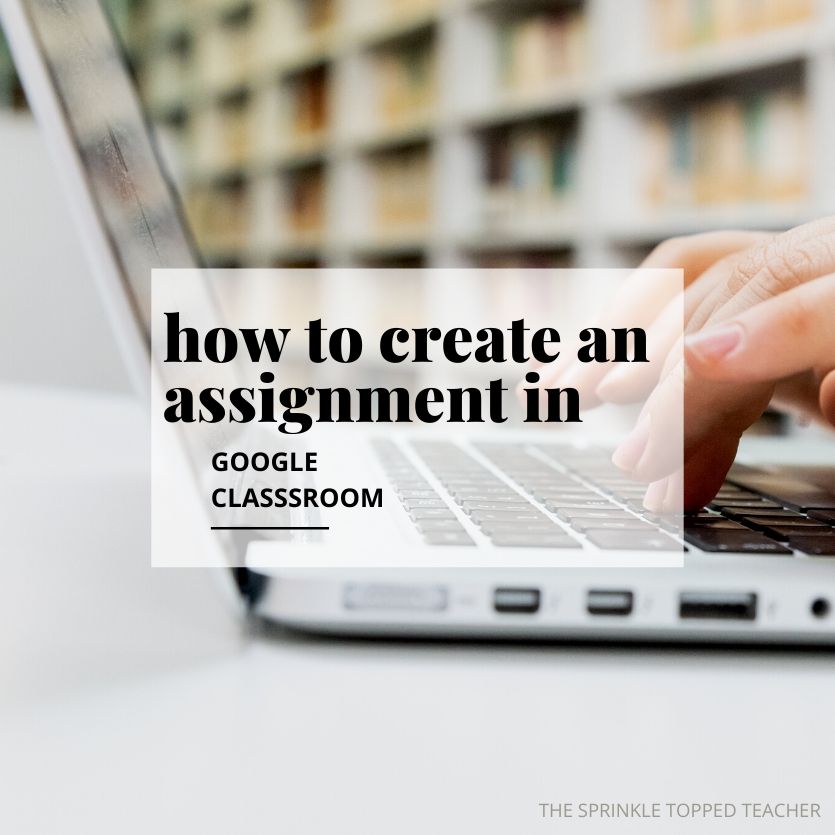
How to Create and Assignment in Google Classroom
As distance learning gains popularity, I’ve had many teachers reach out and ask how to create an assignment in Google Classroom. I am definitely here to help!
I have good news for teachers! Google Classroom isn’t as overwhelming as you might think!
This post is for all my Google Classroom newbies who are ready to take on e-learning! I’ll cover how you will access Google Classrooms and how to assign a distance learning activity you may have purchased off of TeachersPayTeachers or created on your own!
(You do not need to have the same math activity I model with. Any Google Classroom activity will work!)
Let’s dive in! I promise, it will be even easier than you think!
How to Create an Assignment in Google Classroom:
Bonus: If you’re a visual learner, I’ve got you covered. I recorded a step-by-step video for you!
Watch: How to Create an Assignment In Google Classroom.
1. From Google’s homepage, click the grid of 9 squares and scroll to select “Classroom”.

2. If you already made a class, you can click on it to open your classroom. If you have not created a classroom, click the plus sign on the right side of the screen and click “Create Class.”

3. Fill in the title of your class and any other details you choose. Then click “Create.”
4. Hooray! You now have a Google Classroom! Click on your class to open it up!
5. To create an assignment, click “classwork” at the top of the screen.
6. Click “Create” then “Assignment.” Here you can add a title and directions to your assignment.

7. Find the “Add” button on the bottom left then “Google Drive” and select the resource you would like to assign.
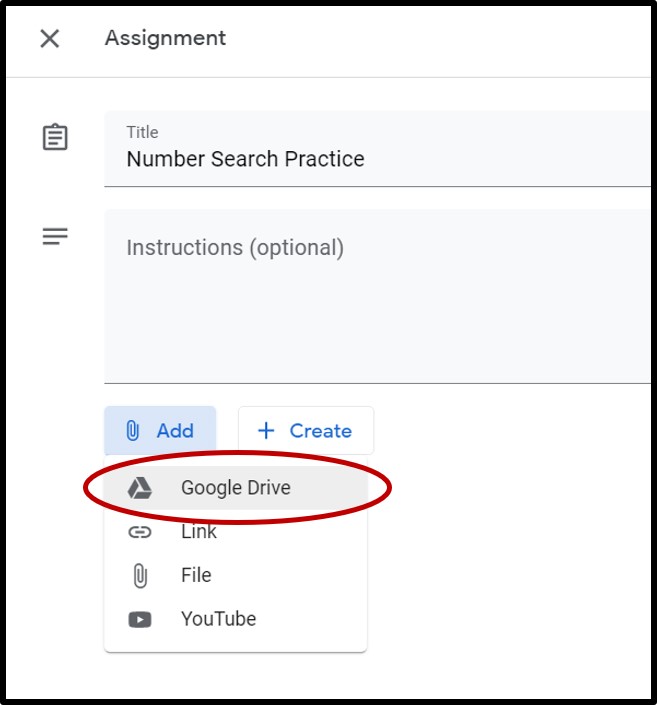
8. This is the most important step! Change “students can view file” to “make a copy for each student.”

9. Click the blue “assign” button in the top right corner and you are all set!
10. When students open the assignment, it will look similar to this!

Here’s an example of a Number Search that was started by a 2nd grade student. Students use a combination of the scribble tool to write and the text box tool to type!
If you want to read more about how to increase engagement while practicing math facts, you can download a FREE Sample of Number Searches Here!
Conclusion:
With the number of teachers needing distance learning resources increasing, it’s important that we get more comfortable using Google Classrooms.
Like I said, the good news is that learning how to create an assignment in Google Classrooms is easier than you think! You just need to try it!
If you are looking for another easy to assign e-learning activity, check out this easy place value dice game!
Do you use Google Classrooms? What’s your favorite part about it?